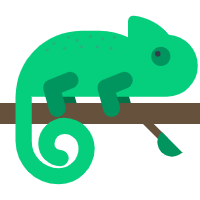# 布局
# 盒模型
- 标准模式:元素的 width/height = content + border + padding
- 怪异模式:元素的 width/height = content(包含 border 和 padding)
通过 CSS 的 box-sizing 属性切换模式,content-box 就是标准模式,border-box 就是怪异模式。
# BFC
块级排版上下文 (block formatting context),一个区域,CSS 规范决定了这个规范如何生成。可以参考 这一节,从视觉排版模型聊到盒子定位方式,再到块级排版上下文,如何生成、子盒子排列规则。
# float 布局,清除浮动
清除浮动:生成新的块级排版上下文即可。接上题。
# 定位
- static:正常文档流,无定位;
- relative(相对定位):正常文档流,相对自身定位;
- absolute(绝对定位):脱离文档流,相对上级有 position 属性且值不为 static 的元素定位,若没有则相对 body 定位;
- fixed(固定定位):脱离文档流,相对于浏览器窗口定位;
- sticky(粘性定位):元素根据正常文档流进行定位,然后相对它的最近滚动祖先元素,基于 top, right, bottom, 和 left 的值进行偏移。偏移值不会影响任何其他元素的位置。
sticky:
- 动态性:一些时候是 relative 定位(定位基点是自身默认位置),另一些时候自动变成 fixed 定位(定位基点是视口)。
- 必须搭配 top、bottom、left、right 这四个属性一起使用,不能省略,否则等同于 relative 定位,不产生动态效果。
- 当页面滚动,父元素开始脱离视口时(即部分不可见),只要与 sticky 元素的距离达到生效门槛,relative 定位自动切换为 fixed 定位;等到父元素完全脱离视口时(即完全不可见),fixed 定位自动切换回 relative 定位。
- 场景:搜索栏吸顶。
# 水平垂直居中
/* position + margin: auto */
/* 适用于元素:定宽高
当不定宽高时,会铺满整个容器
通常会指定父元素为 relative,相对于父元素进行定位 */
.child {
/* 核心样式 */
position: absolute;
top: 0;
right: 0;
bottom: 0;
left: 0;
margin: auto;
}
1
2
3
4
5
6
7
8
9
10
11
12
13
14
2
3
4
5
6
7
8
9
10
11
12
13
14
/* absolute + transform */
/* 适用于元素:定宽高、不定宽高 */
.child {
/* 核心样式 */
position: absolute;
left: 50%;
top: 50%;
transform: translate(-50%, -50%);
}
1
2
3
4
5
6
7
8
9
10
2
3
4
5
6
7
8
9
10
/* absolute + 负 margin */
/* 适用于元素:定宽高 */
.child {
/* 核心样式 */
position: absolute;
left: 50%;
top: 50%;
margin-left: -50px;
margin-top: -50px;
}
1
2
3
4
5
6
7
8
9
10
11
2
3
4
5
6
7
8
9
10
11
/* flex */
.parent {
display: flex;
justify-content: center;
align-items: center;
}
1
2
3
4
5
6
7
2
3
4
5
6
7
/* 父容器 table-cell + 子元素 非 block 的方式 */
.parent {
/* 核心样式 */
display: table-cell;
text-align: center;
vertical-align: middle;
}
.child {
/* 核心样式 */
display: inline-block;
background-color: yellow;
width: 100px;
height: 100px;
}
1
2
3
4
5
6
7
8
9
10
11
12
13
14
15
16
2
3
4
5
6
7
8
9
10
11
12
13
14
15
16
# 水平居中
/* 行内元素 */
/* 父元素使用 text-align */
.parent {
text-align: center;
}
1
2
3
4
5
6
2
3
4
5
6
/* 块级元素,定宽 */
div {
width: 200px;
margin: 0 auto;
}
1
2
3
4
5
6
2
3
4
5
6
/* 块级元素,不定宽 */
div {
display:table;
margin:0 auto;
}
1
2
3
4
5
6
2
3
4
5
6
div {
display:flex;
justify-content:center;
}
1
2
3
4
2
3
4
# 垂直居中
- 父元素 flex
- 元素本身 position + margin 负值(定高)
- 元素本身 position + transform: translate(0, -50%)
- position + top/bottom:0 + margin:auto
# 两列布局
<div class="wrapper">
<div class="left"></div>
<div class="right"></div>
</div>
1
2
3
4
2
3
4
/* 1. float */
.wrapper {
width: 100vw;
height: 100vh;
}
.left {
width: 100px;
float: left;
}
.right {
padding-left: 100px;
overflow: hidden;
}
1
2
3
4
5
6
7
8
9
10
11
12
13
14
2
3
4
5
6
7
8
9
10
11
12
13
14
/* 2. flex */
.wrapper {
width: 100vw;
height: 100vh;
display: flex;
}
.left {
flex: 0 0 100px;
}
.right {
flex: 1;
}
1
2
3
4
5
6
7
8
9
10
11
12
13
2
3
4
5
6
7
8
9
10
11
12
13
/* 3. grid */
.wrapper {
width: 100vw;
height: 100vh;
display: grid;
grid-template-columns: 100px auto;
/*或者:grid-template-columns: 100px 1fr*/
}
1
2
3
4
5
6
7
8
9
2
3
4
5
6
7
8
9
# 三列布局
两边等宽,中间自适应。
圣杯布局
<div class="container">
<div class="middle">middle</div> // 放前面会优先加载
<div class="left">left</div>
<div class="right">right</div>
</div>
1
2
3
4
5
2
3
4
5
/* 2. float + position */
.wrapper {
overflow: hidden;
padding: 0 100px;
}
.wrapper>div {
float: left;
height: 200px;
}
.center {
width: 100%;
background-color: #ccc;
}
.left {
width: 100px;
margin-left: -100%;
background-color: pink;
position: relative;
left: -100px;
}
.right {
width: 100px;
margin-left: -100px;
position: relative;
right: -100px;
background-color: skyblue;
}
1
2
3
4
5
6
7
8
9
10
11
12
13
14
15
16
17
18
19
20
21
22
23
24
25
26
27
28
29
30
31
32
2
3
4
5
6
7
8
9
10
11
12
13
14
15
16
17
18
19
20
21
22
23
24
25
26
27
28
29
30
31
32
缺点:中间宽度小于两侧宽度时布局失效,需设置最小宽度;
双飞翼布局
与圣杯布局的区别:
- 圣杯布局,为了中间 div 内容不被遮挡,将中间 div 设置了左右 padding-left 和 padding-right 后,将左右两个 div 用相对布局 position: relative 并分别配合 right 和 left 属性,以便左右两栏 div 移动后不遮挡中间 div。
- 双飞翼布局,为了中间 div 内容不被遮挡,直接在中间 div 内部创建子盒子用于放置内容,子盒子里用 margin-left 和 margin-right 为左右两栏 div 留出位置。
<div class="container">
<div class="middle-container">
<div class="middle">middle</div>
</div>
<div class="left">left</div>
<div class="right">right</div>
</div>
1
2
3
4
5
6
7
2
3
4
5
6
7
.wrapper {
overflow: hidden;
/* padding: 0 300px; */
}
.wrapper>div {
float: left;
height: 200px;
}
.center {
width: 100%;
background-color: #ccc;
}
.middle {
height: 200px;
margin-left: 300px;
margin-right: 300px;
}
.left {
width: 300px;
margin-left: -100%;
background-color: pink;
/* position: relative;
left: -300px; */
}
.right {
width: 300px;
margin-left: -300px;
/* position: relative;
right: -300px; */
background-color: skyblue;
}
1
2
3
4
5
6
7
8
9
10
11
12
13
14
15
16
17
18
19
20
21
22
23
24
25
26
27
28
29
30
31
32
33
34
35
36
2
3
4
5
6
7
8
9
10
11
12
13
14
15
16
17
18
19
20
21
22
23
24
25
26
27
28
29
30
31
32
33
34
35
36
flex 布局
.main {
display: flex;
}
.left,
.right {
flex: 0 0 200px;
}
.main {
flex: 1;
}
1
2
3
4
5
6
7
8
9
10
2
3
4
5
6
7
8
9
10
grid 布局
.container {
display: grid;
grid-template-columns: 200px 1fr 200px;
}
1
2
3
4
2
3
4
# 图文样式
# 隐藏元素
display:none:隐藏元素,会从页面中删除掉,会触发重排和重绘;visibility:hidden:隐藏元素,会继续在文档流中占位,会触发重绘。隐藏后不能触发点击事件;opacity:0:透明,会继续在文档流中占位,会触发重绘。由是是作用于元素自身,所以子元素会继承,全部变透明,透明后可以触发点击事件;rgba(0,0,0,0):透明,会继续在文档流中占位,会触发重绘。由于只作用于颜色或背景色,所以子元素不会继承。透明后可以触发点击事件;
# line-height 继承问题
# 行内元素之间空白间隙
inline-block 水平呈现的元素间,换行显示或空格分隔的情况下会有间距。
原因:回车换行被转成一个空白符,在字体不为 0 的情况下,空白符占据一定宽度。当行内元素 font-size:16px 时,间距为 8px。
如何去除:
- 去掉换行符
- 父元素设置
font-size: 0,子元素单独设置 font-size。 - margin 负值(不推荐)
# 可继承属性、不可继承属性
可继承属性
- 所有元素:visibility、cursor
- 列表元素:list-style、list-style-type、list-style-position、list-style-image
- 字体属性:line-height、color、font、font-family、font-size、font-style、font-variant、font-weight、font-size-adjust
- 表格布局属性:caption-side、border-collapse、border-spacing、empty-cells、table-layout
- 文本属性:text-transform、direction
- 其它属性:letter-spacing、word-spacing
不可继承属性
- 盒子模型所有属性:margin、padding、border、width、height
- 轮廓及背景属性:outline、background
- 定位、显示、浮动属性:display、position、top、left、right、bottom、max-*(如 max-height 等)、min-*、overflow、clear、float、content、z-index、vertical-align
- 文本属性:white-space
- 其它:display
块级元素可以继承,内联元素不能继承属性
text-indent、text-align、text-decoration、text-shadow
# 伪类、伪元素
伪元素:在内容元素的前后插入额外的元素或样式,但是这些元素实际上并不在文档中生成。它们只在外部显示可见,但不会在文档的源代码中找到它们,因此,称为“伪”元素。例如:
p::before { content:"第一章:"; }
p::after { content:"Hot!"; }
p::first-line { background:red; }
p::first-letter { font-size:30px; }
1
2
3
4
2
3
4
伪类:将特殊的效果添加到特定选择器上。它是已有元素上添加类别的,不会产生新的元素。例如:
a:hover { color: #FF00FF; }
p:first-child { color: red; }
1
2
2
总结: 伪类是通过在元素选择器上加⼊伪类改变元素状态,⽽伪元素通过对元素的操作进⾏对元素的改变。
# 单行/多行省略号
/* 单行,必须指定宽度 */
.box {
width: 200px;
overflow: hidden; // 溢出隐藏
text-overflow: ellipsis; // 溢出用省略号显示
white-space: nowrap; // 规定段落中的文本不进行换行
}
1
2
3
4
5
6
7
8
2
3
4
5
6
7
8
/* 多行,仅 webkit 可用 */
.box {
width: 200px;
overflow: hidden; // 溢出隐藏
text-overflow: ellipsis; // 溢出用省略号显示
display:-webkit-box; // 作为弹性伸缩盒子模型显示。
-webkit-box-orient: vertical; // 设置伸缩盒子的子元素排列方式:从上到下垂直排列
-webkit-line-clamp: 3; // 显示的行数
}
1
2
3
4
5
6
7
8
9
10
11
2
3
4
5
6
7
8
9
10
11
# CSS3
# 为什么有时候⽤ translate 来改变位置⽽不是定位
CSS3 的 translate 使用的 GPU 加速,不会触发回流,而涉及盒子位置的定位会触发回流。
# animation
# requestAnimationframe
# 性能
# 优化方法
加载:
- css 压缩,减小体积;
- 样式分开写:
padding: 1px 2px 0 0>padding-left: 1px;padding-right: 2px; - 减少使用
@import,建议使用link,因为后者在页面加载时一起加载,前者是等待页面加载完成之后再进行加载。
选择器:
渲染:
可维护性:
# 场景应用
# 实现一个三角形
/* 更换最后 3 行代码可修改三角形方向 */
div {
width: 0;
height: 0;
border-top: 50px solid red;
border-right: 50px solid transparent;
border-left: 50px solid transparent;
}
1
2
3
4
5
6
7
8
9
2
3
4
5
6
7
8
9
# 实现一个扇形
/* 三角形 + border-radius */
div{
width: 0;
height: 0;
border: 100px solid transparent;
border-top-color: red;
border-radius: 100px;
}
1
2
3
4
5
6
7
8
9
2
3
4
5
6
7
8
9
# 实现一个自适应的正方形
这里的自适应指的是随视口变化而变化。
/* css3 的 vw */
.square {
width: 10vw;
height: 10vw;
background: red;
}
1
2
3
4
5
6
7
2
3
4
5
6
7
/* 子元素 margin 或者 padding 的百分比 */
/* 参照的是父盒子的 width */
.square {
width: 10%;
padding-bottom: 10%;
/* 防止内容过多,撑开高度 */
height: 0;
background: red;
}
1
2
3
4
5
6
7
8
9
10
2
3
4
5
6
7
8
9
10
# 画一条 0.5px 的线
transform: scale(0.5,0.5);
1
# 设置小于 12px 的字体
- 使用图片
- css3 的 transform 缩放属性
-webkit-transform:scale(0.5)